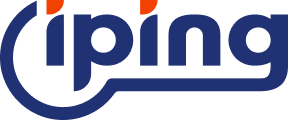Once an IP address is maliciously used, it is very likely to cause personal information leakage or network attacks. Therefore, in some cases, we need to take effective protection measures to prevent our IP addresses from being maliciously used.
The methods I usually use to protect IP addresses are - disabling network-related connection services, limiting network property viewing permissions, limiting network parameter modification permissions, hiding network connection-related icons, and blocking access to network neighbor-related information. Today I will tell you how to set it up.

Setting method
1. Disable network connection-related services
In the computer's service management, some are network discovery services. These services may expose some related information about our network, including IP addresses, when running.
Operation steps:
① Press the "Win+R" key to open the run window and enter "services.msc" to open the service manager.
② Find "SSDP Discovery" in the service list, right-click and select "Properties", and set the startup type to "Disable".
2. Limit network property viewing permissions
When your network properties can be viewed by others, information such as IP addresses may be obtained.
Operation steps: ① Enter "windows key + r", enter "gpedit.msc" to open the Group Policy Editor. ② Find "Prohibit access to the status and details of network connections" under "Network Connections" and enable it.
This way, unauthorized users can be restricted from viewing information such as IP addresses.
3. Limit network parameter modification permissions
In addition, if we arbitrarily modify network parameters such as IP addresses and subnet masks, if the network is unstable, it may also leak configuration information. Therefore, we also need to limit network parameter modification permissions to protect IP addresses.
Operation steps: ① Enter "windows key + r", enter "gpedit.msc" to open the Group Policy Editor. ② Open "User Configuration-Administrative Templates-Network-Network Connections" in sequence, find "Prohibit access to LAN connection properties" on the right, double-click and enable it.
In this way, most users cannot easily modify the properties of network connections, thereby protecting network parameters including IP address settings.
4. Hide network connection related icons
The network connection icon may attract the attention of others, and if they click to view it, they may obtain network information.
Operation steps: ① Right-click and open "Personalization". ② Click "Theme". ③ Click "Desktop Icon Settings". ④ Uncheck the "Network" related icons.
In this way, these icons on the desktop will be hidden, thereby reducing the risk of information exposure and protecting the IP address.
5. Block access to network neighborhood related information
Turning off network neighborhood access can reduce information exposure.
Operation steps: ① Enter "windows key + r", enter "gpedit.msc" to open the Group Policy Editor. ② Find "Prohibit display of the entire network in the network neighborhood" under "Network" and enable it.
This can prevent the acquisition of network information through the network neighborhood and protect the IP address and other information of the local network from being easily discovered.
Complete the above settings to effectively protect our IP address and reduce the security risks encountered when accessing the network.