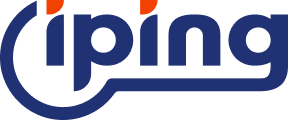In Windows operating system, using batch files for IP query is a common operation. Executing the ping command through batch files can help us detect network connection status and diagnose network problems. Below, this article will introduce in detail how to use bat files to ping IP, including operation steps, practical applications and precautions.

Operation steps: Create a bat file for IP query
First, we need to create a batch file. The specific steps are as follows:
1. Open Notepad or any text editor.
2. Enter the following code:
```bat
@echo off
set /p IP=Please enter the IP address to be queried:
ping -n 1 %IP%
```
3. Save the file as .ipbat, for example: `ip_query.bat`.
After creation, double-click to run the batch file, enter the IP address to be queried according to the prompts, and the system will perform the ping operation and display the corresponding network response time, TTL and other information.
Practical application: bat Ping IP to diagnose network problems
Here are some practical examples of using bat files to ping IP to diagnose network problems:
1. Detect the connection speed between the local machine and the target IP:
In a batch file, we can ping multiple IP addresses and calculate their average response time. The following is a simple example:
```bat
@echo off
setlocal enabledelayedexpansion
set /a count=0
set /a sum=0
for /f %%a in (ip_list.txt) do (
set /a count+=1
set "time=%%a"
for /f "tokens=3" %%b in ('ping -n 1 %%a ^| find "time"') do set time=%%b
set /a sum+=!time!
)
set /a avg=!sum!/!count!
echo average response time !avg!ms
```
Wherein, ip_list.txt is a text file containing multiple IP addresses.
2. Automatically detect network failures:
We can set a loop to ping the target IP address every once in a while. If the ping fails for several consecutive times, it is considered that there is a problem with the network. The following is a sample code:
```bat
@echo off
set /p IP=Please enter the IP address to be detected:
set /a count=0
loop
ping -n 1 %IP% > nul
if not errorlevel 1 goto success
set /a count+=1
if %count% geq 3 goto fail
timeout /t 5 > nul
goto loop
success
echo The network connection is normal.
fail
echo The network connection is abnormal, please check the network settings.
```
Precautions and optimization suggestions
When using the bat file to ping IP, the following are some precautions and optimization suggestions:
1. Reasonably set the parameters of the ping command: for example, the -t parameter can continuously ping the target IP address, and the -n parameter can specify the number of pings.
2. Choose a suitable text editor: Notepad, Notepad++ and other text editors can be used to create and edit bat files.
3. Pay attention to the output of the ping command: the output contains the response time, TTL and other information of the target IP address, which helps us diagnose network problems.
4. Try to avoid frequent ping operations: Frequent ping operations may occupy network bandwidth and affect other network applications.