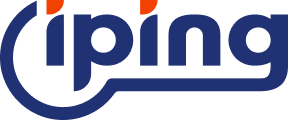Different operating systems have different detection and solutions for IP address conflicts.
In Windows systems, if an IP address conflict occurs, the system will display a chart to prompt you. You can perform subsequent operations based on the icon to avoid the impact of IP address conflicts as much as possible.

In Linux systems, there is no similar icon prompt function for IP address conflicts. If there is a connection problem such as ssh connection reset without obvious prompts in Linux systems, it may be that there is an IP address conflict. We can solve it through manual detection. This is about the arping command.
The arping command can be said to be a very common method for IP address conflict detection. Next, I will briefly describe what the arping command is.
Command function overview
The arping command is a tool for sending ARP requests to an adjacent host. Generally, arp packets are used to check the hardware address using a method similar to the ping command.
That is, when the arping command is used on the computer to ping the target address, the source mac address of the reply ping packet can be obtained to test whether an IP address has been used, so as to check the connection status or whether there is any rejection.
Command option analysis
-b option: used to send Ethernet broadcast frames (FFFFFFFFFFFF).
-q option: If you select -q, no information will be displayed during the execution of the arping command.
-f option: means exiting after receiving the first response message.
-timeout option: this can set a timeout. When the specified time is reached, arping will exit if it does not receive a response.
-c count option: stop after sending a specified number of ARP request packets.
-s source option: used to set the value of the SPA field in the arp packet sent by arping. If the value is empty, it is processed according to specific rules. If it is DAD mode (conflicting address detection), it is set to 0.0.0.0, if it is Unsolicited ARP mode (Gratutious ARP), it is set to the target address, otherwise it is derived from the routing table.
-I interface option: you can set the network interface used by ping. On devices with multiple network interfaces, by specifying a specific interface, you can accurately perform IP conflict detection in the network connected to the target interface to ensure the accuracy and pertinence of the detection.
How to use the Arping command to detect IP address conflicts
View local network information: In the Linux terminal, use the ifconfig or ip addr show command to determine the network interface to be detected (such as eth0) and its corresponding IP address (such as 192.168.1.100).
Execute the Arping command detection: Enter arping -I <interface name> <IP address> in the terminal. Or add options as needed:
To specify the number of times to send, use the -c option, such as arping -I eth0 -c 3 192.168.1.100 (send 3 ARP requests).
To set a timeout, use the -timeout option, such as arping -I eth0 -timeout 2 192.168.1.100 (exit if no complete response is received in 2 seconds).
To specify the source IP address, use the -s option, such as arping -I eth0 -s 192.168.1.200 192.168.1.100.
Interpretation of the test results: 1. If there is no output, the current IP has no conflict. 2. If there is output, the MAC address of the conflicting IP is displayed, and the conflicting device is determined based on this.